iPhone 画面下のツールバーにテキストボックスとボタンを配置して、コメント投稿バーみたいなやつを作ってみた。
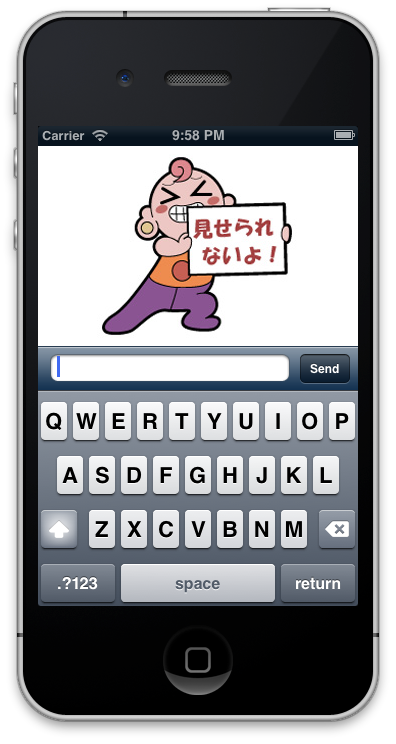
Storyboard からはツールバーにテキストボックスを直接配置できないけど、テキストボックスを UIBarButtonItem でくるんでツールバーに追加するようなコードを書くと配置できる。
ただ最初、NavigationController のツールバーにテキストボックスを配置したんだけど、文字を入力するときツールバーがキーボードの下に隠れてしまった。
そこで、新たにツールバーを配置して、そのなかにテキストボックスを配置し、キーボードが表示されたらツールバーの位置を変更するようにしている。もちろん、キーボードが閉じたら元の位置に戻す。
サンプルコードの抜粋は次の通り。
@interface DetailViewController () ... // ツールバー上に配置するボタンとテキストボックス @property (nonatomic, strong) UIBarButtonItem *postButton; @property (nonatomic, strong) UITextField *commentTextField; ... @end @implementation DetailViewController // commentToolbar は Storyboard で配置 @synthesize commentToolbar = _commentToolbar; @synthesize commentTextField = _commentTextField; @synthesize postButton = _postButton; ... - (void)viewDidLoad { [super viewDidLoad]; // ツールバーにテキストボックスとボタンを配置 NSMutableArray *toolbarItems = [[NSMutableArray alloc] init]; self.commentTextField = [[UITextField alloc] initWithFrame:CGRectMake(0, 0, 240, 28)]; self.commentTextField.delegate = self; [self.commentTextField setBorderStyle:UITextBorderStyleRoundedRect]; UIBarButtonItem *commentItem = [[UIBarButtonItem alloc] initWithCustomView:self.commentTextField]; [toolbarItems addObject:commentItem]; self.postButton = [[UIBarButtonItem alloc] initWithTitle:@"Send" style:UIBarButtonItemStyleBordered target:nil action:@selector(postNewComment:)]; [toolbarItems addObject:self.postButton]; [self.commentToolbar setItems:toolbarItems]; } ... // キーボードが表示されたときの処理 - (void)keyboardWillShow:(NSNotification*)aNotification { //キーボードの CGRect を取得 CGRect keyboardRect = [[[aNotification userInfo] objectForKey:UIKeyboardFrameEndUserInfoKey] CGRectValue]; keyboardRect = [[self.view superview] convertRect:keyboardRect fromView:nil]; //キーボードの animationDuration を取得 NSTimeInterval animationDuration = [[[aNotification userInfo] objectForKey:UIKeyboardAnimationDurationUserInfoKey] doubleValue]; //メインビューの高さをキーボードの高さぶん引く CGRect frame = self.view.frame; frame.size.height -= keyboardRect.size.height; //キーボードアニメーションと同じ間隔でメインビューの高さをアニメーションしつつ変更する。 [UIView beginAnimations:@"ResizeForKeyboard" context:nil]; [UIView setAnimationDuration:animationDuration]; self.view.frame = frame; [UIView commitAnimations]; } // キーボードが非表示になったときの処理 - (void)keyboardWillHide:(NSNotification*)aNotification { //キーボードの CGRect を取得 CGRect keyboardRect = [[[aNotification userInfo] objectForKey:UIKeyboardFrameEndUserInfoKey] CGRectValue]; keyboardRect = [[self.view superview] convertRect:keyboardRect fromView:nil]; //キーボードの animationDuration を取得 NSTimeInterval animationDuration = [[[aNotification userInfo] objectForKey:UIKeyboardAnimationDurationUserInfoKey] doubleValue]; //メインビューの高さをキーボードの高さぶん足す(=元の高さに戻す) CGRect frame = self.view.frame; frame.size.height += keyboardRect.size.height; //キーボードアニメーションと同じ間隔でメインビューの高さをアニメーションしつつ変更する。 [UIView beginAnimations:@"ResizeForKeyboard" context:nil]; [UIView setAnimationDuration:animationDuration]; self.view.frame = frame; [UIView commitAnimations]; } - (void)viewWillAppear:(BOOL)animated { // キーボード表示・非表示の通知を受け取ってツールバーの位置を調節する NSNotificationCenter *defaultCenter = [NSNotificationCenter defaultCenter]; [defaultCenter addObserver:self selector:@selector(keyboardWillShow:) name:UIKeyboardWillShowNotification object:self.view.window]; [defaultCenter addObserver:self selector:@selector(keyboardWillHide:) name:UIKeyboardWillHideNotification object:self.view.window]; } - (void)viewWillDisappear:(BOOL)animated { // 通知の受け取りを解除する NSNotificationCenter *defaultCenter = [NSNotificationCenter defaultCenter]; [defaultCenter removeObserver:self name:UIKeyboardWillShowNotification object:nil]; [defaultCenter removeObserver:self name:UIKeyboardWillHideNotification object:nil]; } @end