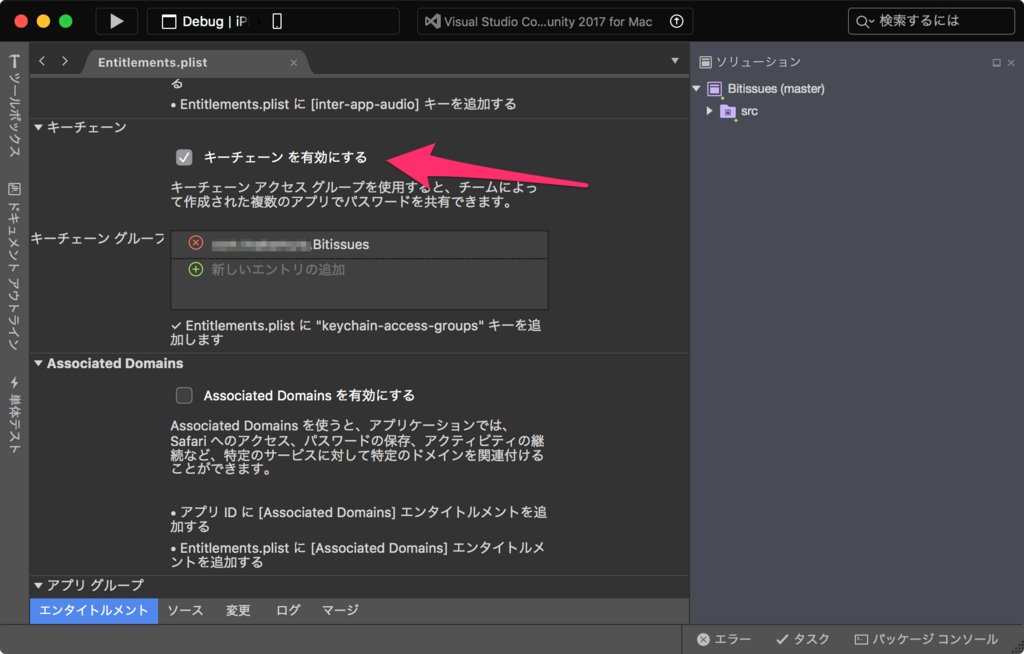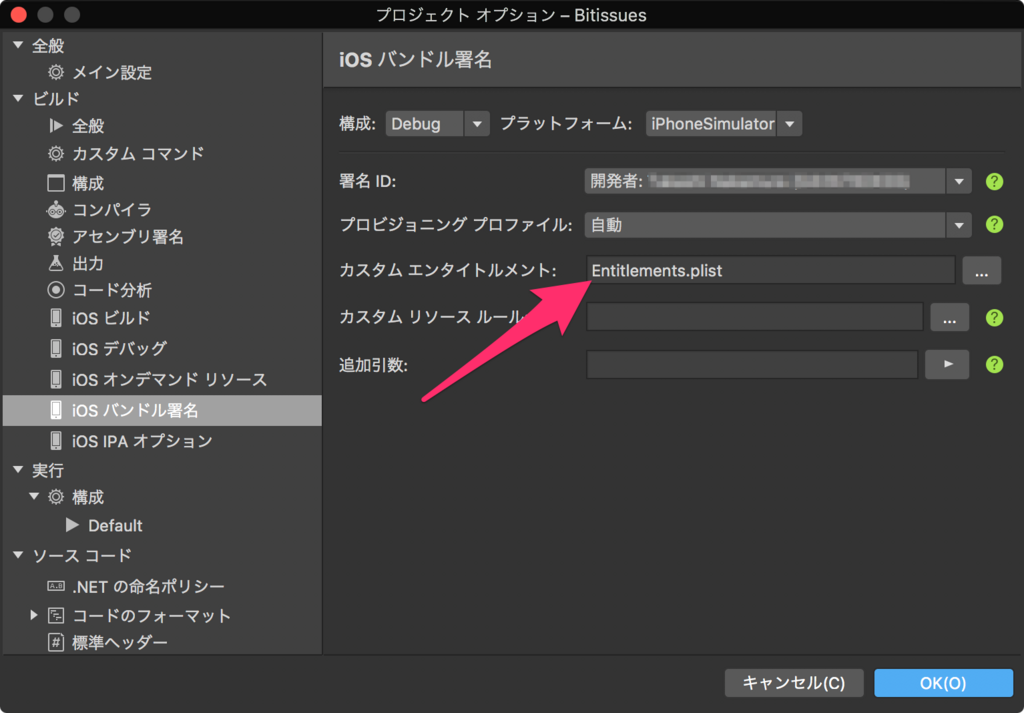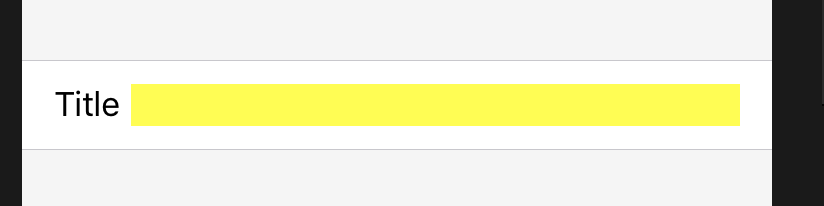iOS 13 で SceneDelegate が導入されて、Storyboard を使わずコードだけで iOS アプリを開発し始める手順が変わっていたのでメモ。
まず、メインインタフェースを空にする。これは以前と同じ。

Info.plist の UISceneStoryboardFile を削除。

SceneDelegate にウィンドウを表示する処理を記述。以前は AppDelegate に書いていたものが、こっちに移動してきた感じ。
using Foundation; using UIKit; namespace HelloSceneDelegate { public class Application { static void Main(string[] args) { UIApplication.Main(args, null, "AppDelegate"); } } [Register("SceneDelegate")] public class SceneDelegate : UIResponder, IUIWindowSceneDelegate { [Export("window")] public UIWindow Window { get; set; } [Export("scene:willConnectToSession:options:")] public void WillConnect(UIScene scene, UISceneSession session, UISceneConnectionOptions connectionOptions) { if (scene is UIWindowScene windowScene) { var window = new UIWindow(windowScene: windowScene); Window = window; window.RootViewController = new UINavigationController( new UIViewController { Title = "HelloSceneDelegate", }); window.MakeKeyAndVisible(); } } [Export("sceneDidDisconnect:")] public void DidDisconnect(UIScene scene) { } [Export("sceneDidBecomeActive:")] public void DidBecomeActive(UIScene scene) { } [Export("sceneWillResignActive:")] public void WillResignActive(UIScene scene) { } [Export("sceneWillEnterForeground:")] public void WillEnterForeground(UIScene scene) { } [Export("sceneDidEnterBackground:")] public void DidEnterBackground(UIScene scene) { } } [Register("AppDelegate")] public class AppDelegate : UIResponder, IUIApplicationDelegate { [Export("window")] public UIWindow Window { get; set; } [Export("application:didFinishLaunchingWithOptions:")] public bool FinishedLaunching(UIApplication application, NSDictionary launchOptions) { return true; } // UISceneSession Lifecycle [Export("application:configurationForConnectingSceneSession:options:")] public UISceneConfiguration GetConfiguration(UIApplication application, UISceneSession connectingSceneSession, UISceneConnectionOptions options) { return UISceneConfiguration.Create("Default Configuration", connectingSceneSession.Role); } [Export("application:didDiscardSceneSessions:")] public void DidDiscardSceneSessions(UIApplication application, NSSet<UISceneSession> sceneSessions) { } } }